Role Management
Role Management
Navigating to Role Management
Login to LeagueStat Admin, select League Administration, then League Configuration>Role Management, as shown in the screenshot below.
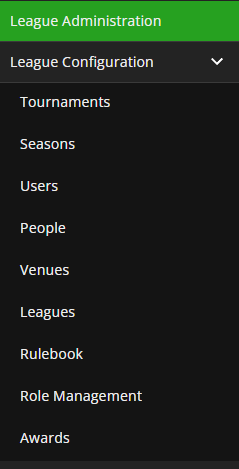
Person Roles
The Person Roles screen displays all available roles in the league database.
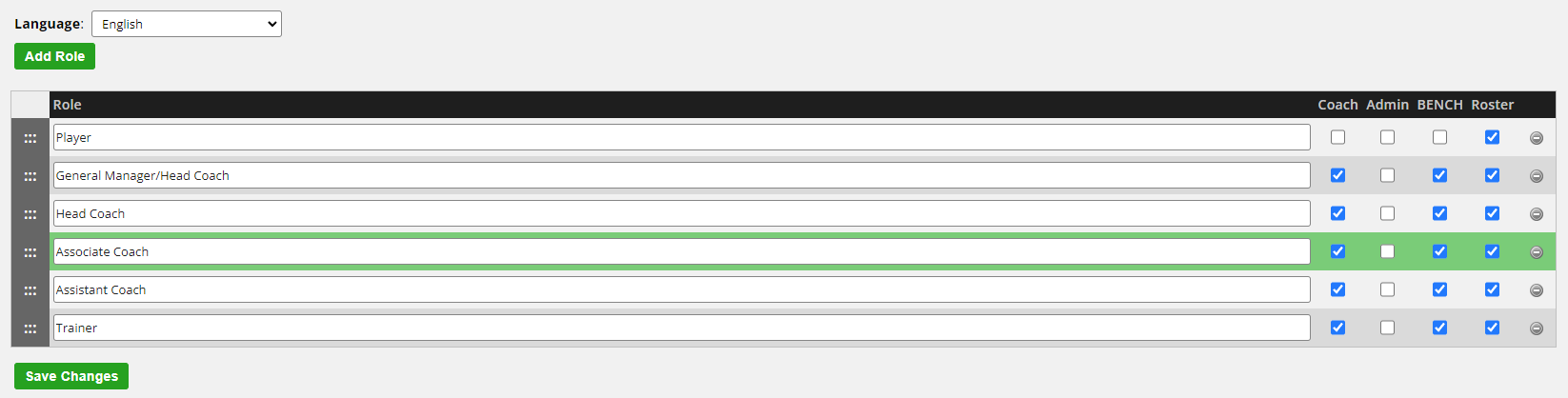
Coach: Used for the team coaching staff. This role will display in the scorekeeper tool so that the individuals can be identified on the game sheets.
Admin: Used to identify non-coaching team staff (President, Team Doctor, etc.). When used without any other role type selected, this role will not be shown in the scorekeeper or on any front end properties (sites, apps, etc.).
Bench: This role will display in the scorekeeper tool so that the individuals can be identified on the game sheets. Can be used in conjunction with the Admin role if needed.
Roster: This role is used to identify roles that will be displayed on front end roster pages. All roles that should be displayed on front end roster pages should have this role type selected. Can be used in conjunction with the Admin role if needed.
Add a Role

Login to LeagueStat Admin, select League Administration, then League Configuration>Role Management, as shown in the screenshot below.
Person Roles
The Person Roles screen displays all available roles in the league database.
- To add a new role to the database, click Add Role
- There are 4 separate role types:
Coach: Used for the team coaching staff. This role will display in the scorekeeper tool so that the individuals can be identified on the game sheets.
Admin: Used to identify non-coaching team staff (President, Team Doctor, etc.). When used without any other role type selected, this role will not be shown in the scorekeeper or on any front end properties (sites, apps, etc.).
Bench: This role will display in the scorekeeper tool so that the individuals can be identified on the game sheets. Can be used in conjunction with the Admin role if needed.
Roster: This role is used to identify roles that will be displayed on front end roster pages. All roles that should be displayed on front end roster pages should have this role type selected. Can be used in conjunction with the Admin role if needed.
- Drag and drop roles to modify the order in which they appear (affects the backend list, as well as front-end properties).
- Select the – symbol to delete the role. Note that roles that are in use (assigned to people) can not be deleted.
- The Language toggle can be used to see roles in English and French.
Add a Role
- Enter the role name in English.
- Enter the role name (masculine) in French.
- Enter the role name (feminine) in French.
- Assign the role type(s) that apply.
Related Articles
Staff Management
Navigating to Staff Management Login to LeagueStat Admin, select League Administration, then Team>Staff Management, as shown in the screenshot below. Staff Management The Staff Management screen displays all staff assigned to a team on a per season ...Add a player to a roster from the Roster Management screen
You can add a player to the roster from the Roster Management screen, or you can add a player to a roster from the Player Profile screen. In the menu on the left of the screen, click Teams > Roster Management. In the drop-down lists in the upper left ...Add a player to a team roster
In the menu on the left of the screen, click People. To find the player you want to add to a roster, do any of the following: In the Search field, type a player name or ID Under Filters, click any of the drop-down lists to filter by a season, team, ...Change a user's roles
A user’s roles define the level of access each user has to specific features and functionality of LeagueStat. For instance, a SysAdmin can perform league administration tasks, such as creating a new season, merging player profiles, and adding new ...Export a list of users
You can export a spreadsheet of all the users in your league, complete with the role(s) assigned to each user. In the menu on the left of the screen, click League Configuration > Users. Click Export Users Mailing List . Depending on your computer’s ...